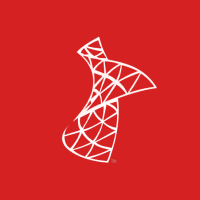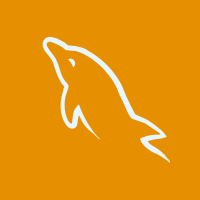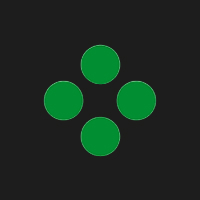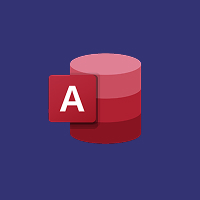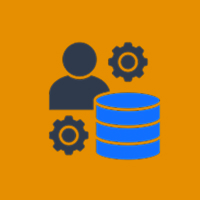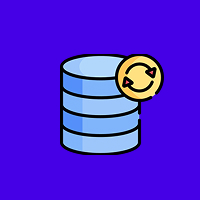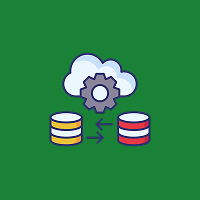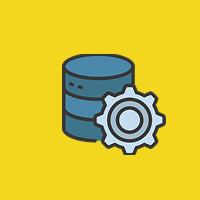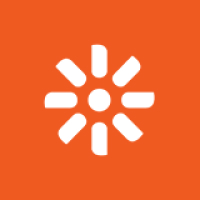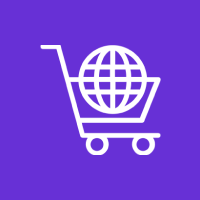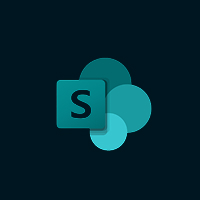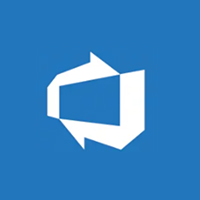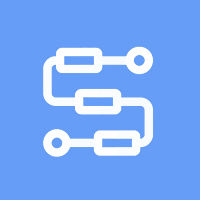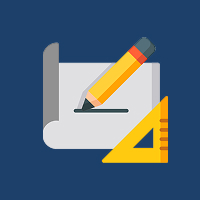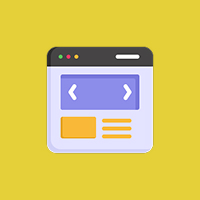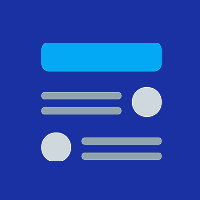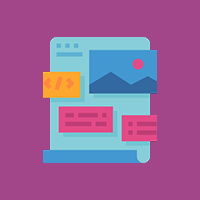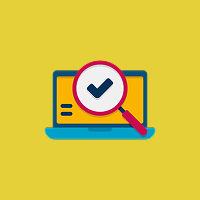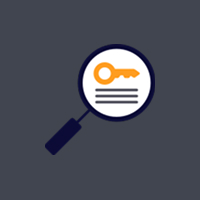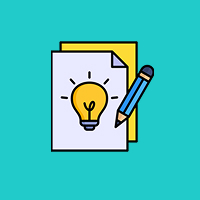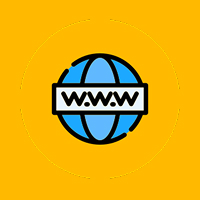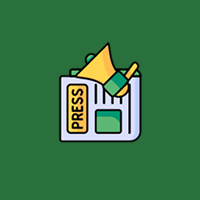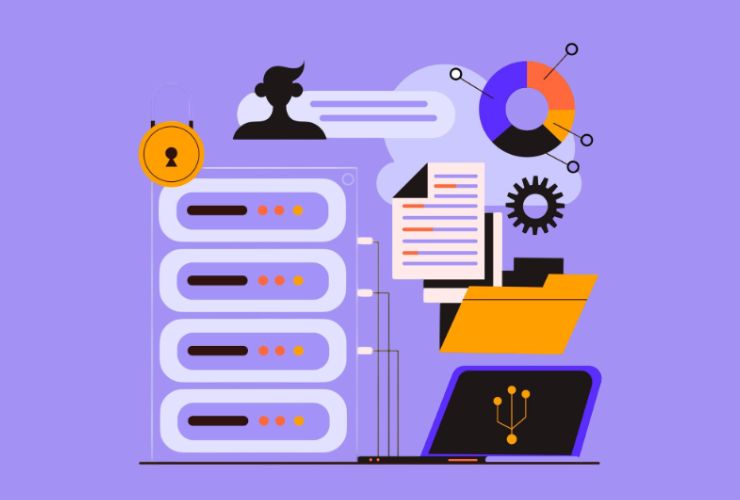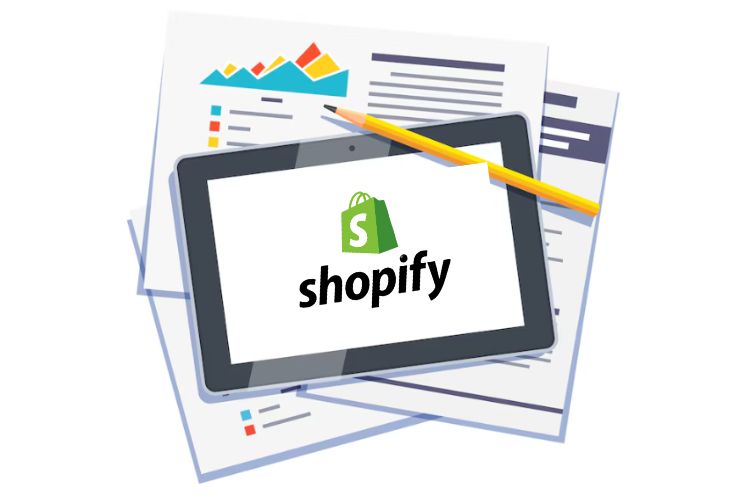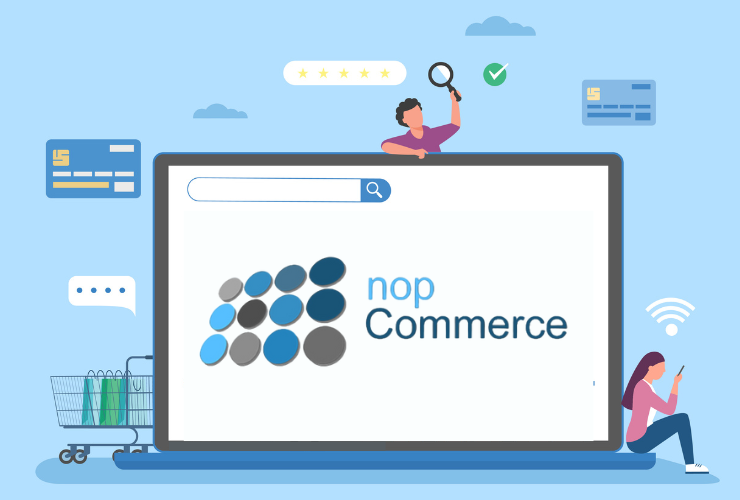SharePoint permissions and access control are your first line of defense in protecting sensitive business data. Whether internal company portal, document repository or client-facing collaboration site, knowing who can access what, is crucial for keeping the data secure, in compliance and accessing that data efficiently.
Without the proper controls in place, your business may risk:
- Potentially exposing confidential data
- A violation of industry regulations
- Issues during productive workflows with team members that can have too much or too little access
- Making sure that you teach and provide good permission management practices is not only configuration but a lifelong habit.
The Importance of Permissions in SharePoint
SharePoint has become much more than just a file share platform, it has become the backbone of a business for many businesses. Such as:
- Document management systems
- Intranet portals
- Team collaboration
- Business process automation.
- Project tracking and reporting.
Considering the amount and sensitivity of data that is transferred through SharePoint, any misconfigurations with permissions can mean:
- Accidental data breaches and data leaks
- Unauthorized changes to key documents
- Industry compliance violations (GDPR, HIPAA, ISO, etc)
- Time wasted for users that do not have access
Finding the right balance between access and security is absolutely critical to a healthy SharePoint Environment.
SharePoint Permissions Types
SharePoint uses a role-based access, meaning you can control access at various levels, such as site, library, folder, or item. Below are the basic permission levels:
- Read – Letting users see content but not modify it
- Contribute – Letting users add and edit documents and list items but not delete them
- Edit – Letting users do more, such as altering lists and libraries
- Full Control – Letting users have total control of the site and settings.
You can assign any of these permissions to:
- Individuals;
- SharePoint groups;
- Microsoft 365 security groups;
- Active Directory (AD) roles for enterprise-wide policies;
SharePoint also supports custom permission levels in which you can specify access based on business needs.
Best Practices for Managing SharePoint Permissions:
While developing a smart permission strategy won’t save you time, it will preserve your sanity when you spend hours troubleshooting error-prone access permissions, performing audits, and figuring out why Sue in accounting was able to modify a library that Bob in accounting couldn’t. Here are some best practices to help you with your SharePoint access strategy.
1. Use Groups instead of Individuals
When you assign permissions to groups, you only have to manage one entity rather than individually. Create groups like “HR Contributors” or “Project X Viewers” and assign users to the groups as they come onboard.
2. Follow the Principle of Least Privilege
Give people the least amount of permission that they will need to do their tasks. The less permission they have, the less likely they will accidentally cause damage to your data.
3. Break Permission Inheritance with Discretion
SharePoint permits you to break inheritance at any level, but be extremely careful. Breaking permission inheritance might solve an immediate need, but having too many custom permissions can cause confusion and increase maintenance.
4. Conduct Access Audits Regularly
Incorporate permission audits into your regular routine, especially for content that could be damaging if shared internally, like legal, financial, or HR documents. Tools like Microsoft 365 Compliance Center can provide reports on who accessed what and when.
5. Provide Training for Site Owners and Admins
More often than not, permissions issues arise from site owners not being properly trained. Provide them training or documentation so they can understand the difference between SharePoint groups, access levels of members, and permissions inheritance.
Advanced Access Control Tools in SharePoint
Microsoft continues to improve SharePoint’s capabilities through integration with other Microsoft 365 features and products. Some of the advanced access control tools will provide reinforced control and visibility:
SharePoint Admin Center
A central place to manage sites, policies, rules for sharing, and global permissions.
Microsoft 365 Security & Compliance Center
Provides audit functionalities, data loss prevention (DLP), eDiscovery, and access reviews.
Sensitivity Labels (Microsoft Purview)
Automatically classifies and protects documents based on their content—for example, labelling HR documents as “Confidential”.
Conditional Access Policies (via Azure AD)
Control access based on the user’s device, location, or level of risk—for example, hybrid or remote work environments while restricting access.
Example of Real-World Use Case
Let’s say your organization is launching a new product, and you’re using SharePoint to manage project files. You would want to set permissions and access like this:
- Product Team Group – Full control
- Marketing Group – Read access to product specifications
- Legal Team – Contribute access to contract documents
- Fancy New Vendor Employee – Limited access to a shared document library (with broken inheritance)
This will allow your organization to have security, clarity, and collaboration, while making certain that sensitive content stays within your control.
Summary
Managing permissions and access control in SharePoint is not a one-time responsibility; it is a responsibility that protects your business. By following best practices, taking advantage of tools available in SharePoint, and consistently auditing your permissions setup; you can create a SharePoint environment that is secure and user-friendly.
A good permissions structure will promote compliance, protect critical data, and allow your teams to collaborate freely.
Contact Us Today




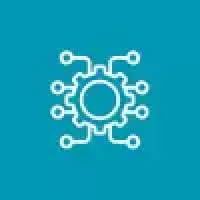
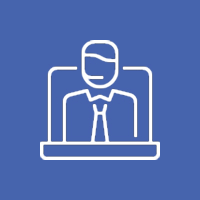


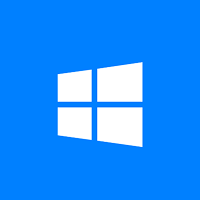
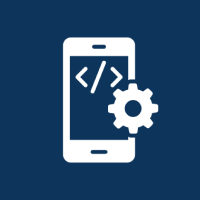
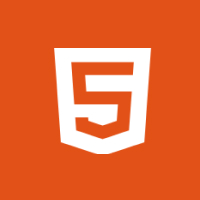
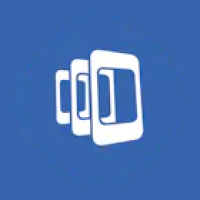

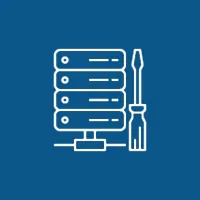 Database Development
Database Development