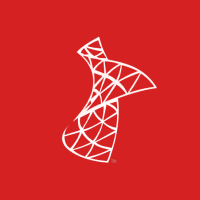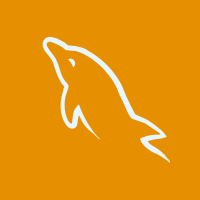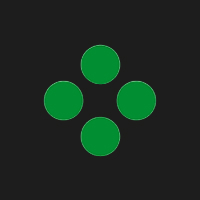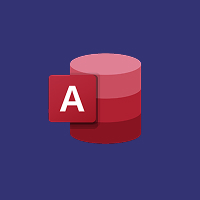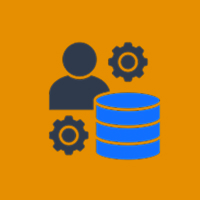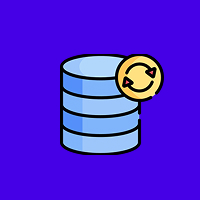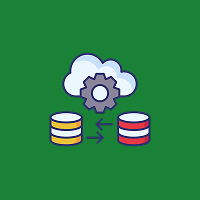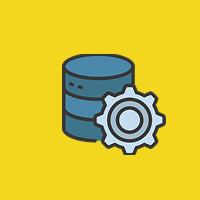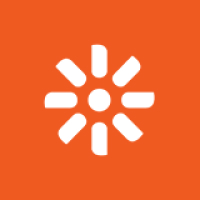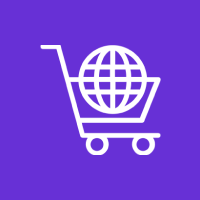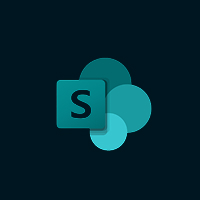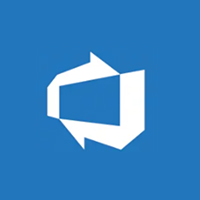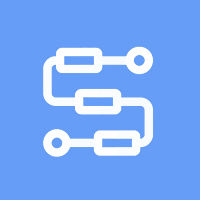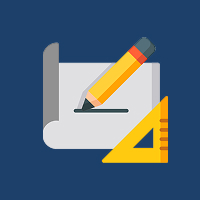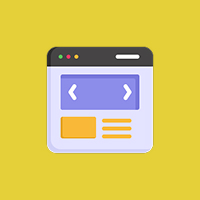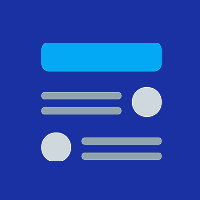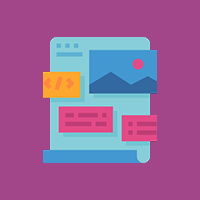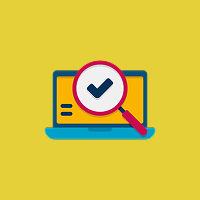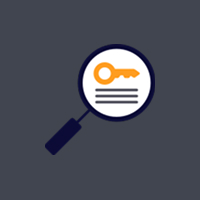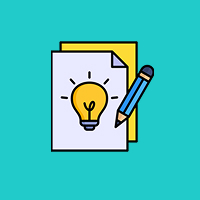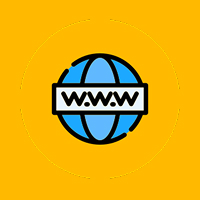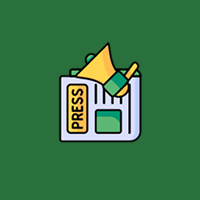Drupal is a robust content management system (CMS) that is highly flexible and customizable. Perhaps the most robust feature of Drupal is Views, which enables you to present content dynamically according to certain criteria. Whether you have a blog, eCommerce website, or news site, Views makes it possible for you to have flexible, custom content presentations without having to write custom code.
In this tutorial, we will lead you through the process of using Drupal Views for dynamic content rendering. From learning simple concepts to building advanced views, you’ll become familiar with all you need to present content specific to your requirements.
What is Drupal Views?
Drupal Views is a module that allows you to list, structure, and display content. Using Views, you can display dynamic content according to specific filters, sort, and context parameters. Drupal Views is utilized to display content like articles, blogs, products, or custom content types in different layouts like tables, grids, or lists.
Main Features of Drupal Views:
- Filters: Show content according to predefined criteria like content type, tags, date, or custom fields.
- Sort and Order: Establish the order content is shown in (e.g., by date, title, or custom ordering).
- Contextual Filters: Show content according to dynamic variables, such as user login or URL parameters.
- Display Formats: Select from different display formats such as tables, grids, or lists, and set each display to your liking.
- Aggregation: Clump content together for summary displays or more advanced reports.
Getting Started with Drupal Views
To use Drupal Views, first ensure that the Views module is active on your site. Drupal 8 and later versions come with it pre-installed. If you’re running an earlier version of Drupal, you can download and install the Views module from the official Drupal website.
After you’ve checked that Views is active, you can start making your first dynamic content view.
Step 1: Create a New View
- Go to the Views UI: Go to Structure > Views and click on the “Add View” button.
- Select a View Type: You can select to show content from a particular content type (e.g., Articles, Pages, Products) or even a custom content type that you’ve defined.
Set up Basic Settings:
- Name your view (e.g., “Latest Blog Posts”).
- Select the type of content to show (e.g., “Content” for pages, articles, etc.).
- Select the presentation format for showing the content (e.g., Table, Grid, Unformatted List).
- Set Up Pagination: Determine whether to paginate the output. This comes in handy if you have many pieces of content to show.
Step 2: Add Filters for Dynamic Content
Filters enable you to narrow down the content that will be displayed in your view according to certain conditions. For example, if you wish to show only published articles or only content with a certain keyword tag, you can use filters.
- Add a Filter: Under “Filter Criteria,” click “Add” to select the filter you wish to use (e.g., content type, published status, date, tags).
- Set up the Filter: For every filter, you can specify how it should act. For instance:
- Content Type: Select which types of content (Article, Page, etc.) you wish to show.
- Published Status: Filter to show only published content.
- Date: Filter to display content created or last updated after a certain date.
- Tags: Display content based on taxonomy terms or tags.
By applying filters, you can have the relevant information displayed depending on your site’s dynamic requirements.
Step 3: Sort and Order Content
Organizing your content can help you display it in a more meaningful and structured way. You can choose to display the newest content or show items alphabetically.
- Sort Criteria: In the “Sort Criteria” field, click “Add” to choose how you would like to sort your content.
- Configure Sorting: You can sort by fields like:
- Post Date: Show the newest content first.
- Title: Alphabetically sort the content by title.
- Custom Field: If you’re using custom fields, you can sort content based on these values.
You can apply multiple sorting rules so that the content appears just the way you want.
Step 4: Customize Display Format
Drupal Views offers different display formats based on your presentation needs for the content. You can choose from a plain list, table, grid, or even a slideshow.
- Choose a Display Format: In the “Format” section of the view, choose the format that you feel best suits your content.
- Unformatted List: Plain list of content items.
- Table: Present content in a table.
- Grid: Present content in a grid arrangement for visual presentation.
- Customize the Fields: Choose what fields (e.g., title, image, date, author) you’d like to show for a given content item. You can even customize the look of each field (e.g., making a field clickable, applying a custom class for styling, or hiding specific fields).
By tweaking these settings, you can dictate how content appears on your site, making it dynamic and visually appealing to your audience.
Step 5: Add Contextual Filters for More Flexibility
Contextual filters are one of the most powerful aspects of Drupal Views. They give you the power to change the content displayed dynamically depending on the user interaction or external data.
For example, you can use contextual filters to:
- Display content depending on the current user’s profile (e.g., display only articles written by the logged-in user).
- Update the content displayed according to the URL (e.g., show products in a specific category when accessing a URL like “/products/category/xyz”).
To add contextual filters:
- Go to Contextual Filters and click “Add.”
- Choose the filter you would like to add (e.g., content type, user, or taxonomy term).
- Configure how the filter should work according to incoming data, e.g., URL parameters or user input.
Step 6: Save and Display Your View
Once you’ve set up your view with filters, sorting, display formats, and contextual filters, save your view and add it to your site. You can put it on a page, in a block, or wherever else you need dynamic content.
Conclusion
Drupal Views is a powerful tool that assists you in creating dynamic, customizable content displays without having to write a single line of code. With the power of Views, you can create personalized user experiences that show content based on pre-defined conditions, user preferences, or external inputs.
Filters, sorting, and display format options enable you to be fully in charge of the way your content is presented, maintaining your site dynamic, relevant, and user-oriented. Whether developing a blog, a news site, or an ecommerce store, Drupal Views enables you to present content in useful and aesthetically pleasing manners.
Contact Us Today




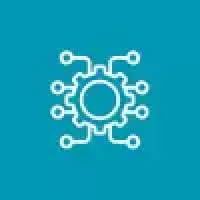
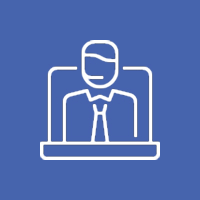


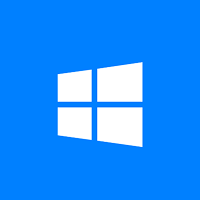
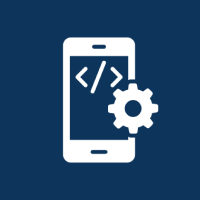
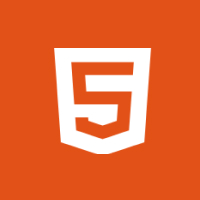
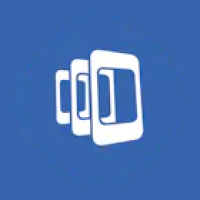

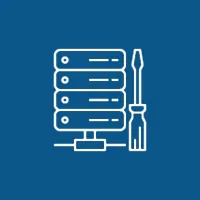 Database Development
Database Development