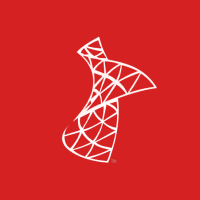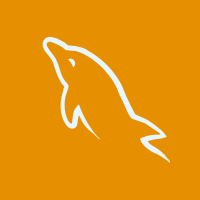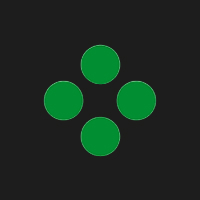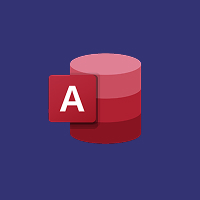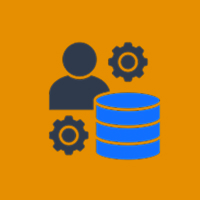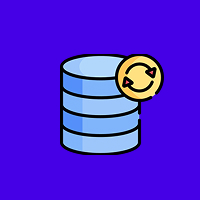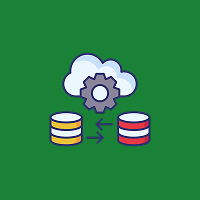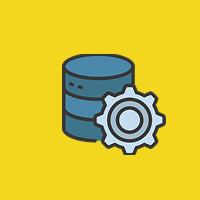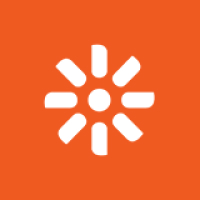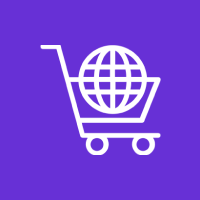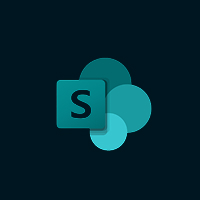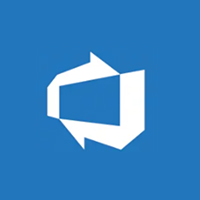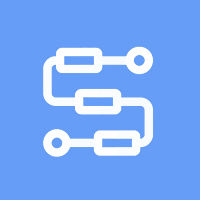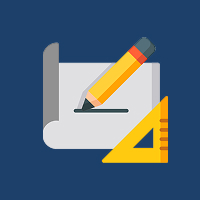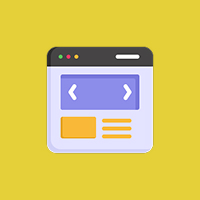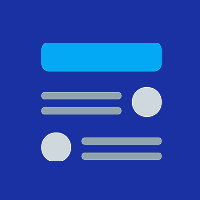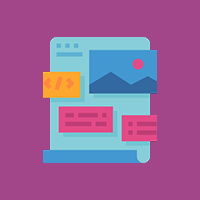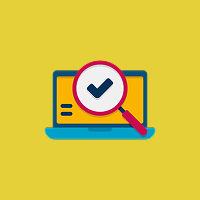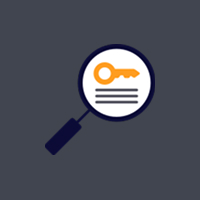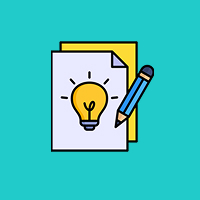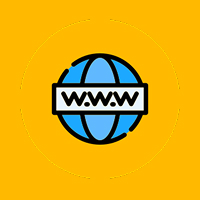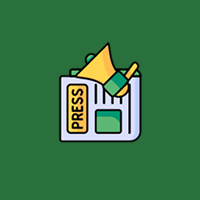Speed is a key to success online these days—especially in eCommerce. Your site must load in a flash. If it doesn’t, customers will bounce—and likely never return. Search engines also reward fast sites, making site speed an essential aspect of both user experience and SEO.
For WooCommerce store owners, performance optimization is not merely a technical best practice—it’s a business imperative. A slow store can lead to higher bounce rates, fewer conversions, and lost sales.
This guide provides ten practical tips to make your WooCommerce store faster and more efficient.
1. Use High-Performance Hosting
Your web host is the support system of your site’s functionality. Economy shared hosting may come at a low price, but typically it cannot handle the traffic and resource demands of a WooCommerce shop, especially during high shopping seasons or sale events.
What to look for in a host:
- WooCommerce-friendly environments that feature crafted server settings, caching, and staging environments.
- Cloud hosting or VPS options that offer dynamic resources as your traffic grows.
- Integrated CDN support to deliver content quicker to global users.
Pre-configured WooCommerce hosting plans with high performance and security as priority offerings are available through SiteGround, Kinsta, Nexcess, and WP Engine.
2. Choose a Light WooCommerce Theme
Your theme directly impacts load speed, responsiveness, and browser content rendering time. Themes that are heavy with unnecessary scripts, animations, and functionality can slow down your store.
Best practices when choosing a theme:
- Choose light, mobile-friendly themes that are updated from time to time.
- Select themes that are WooCommerce specifically optimized.
- Avoid themes with a lot of in-built plugins or bloated page builders unless necessary.
- Themes like Astra, GeneratePress, and Storefront are perfect for WooCommerce performance.
3. Optimize Images
Images are vital in showing goods, but images are also one of the biggest causes of bloat on your site. Uncompressed large images slow pages down, especially on mobile web.
Optimization steps:
- Compress images before upload using tools like TinyPNG, ImageOptim, or ShortPixel.
- Use more recent image formats like WebP, which offer better compression without losing quality.
- Use lazy loading so that images under the fold load only when visible, keeping the initial load time minimal.
- Periodic image optimization improves speed and looks without loss of quality.
4. Use a Caching Plugin
Caching dramatically improves site speed by serving pre-rendered HTML pages instead of dynamically creating them on each request. This reduces server processing and speeds up delivery to the user.
Most crucial kinds of caching to use:
- Page caching: Stores static versions of your pages.
- Object caching: Speeds up database queries by storing query results.
- Browser caching: Tells browsers to cache certain assets for future visits.
General plugins like WP Rocket, W3 Total Cache, and LiteSpeed Cache offer extensive caching features that are WooCommerce compatible.
5. Minify and Combine CSS, JS, and HTML
Every file that loads on your site necessitates a request to the server. The more requests, and the bigger those files are, the longer it will take for your page to load. Minifying and combining these files cuts down on overhead.
What this entails:
- Minification eliminates excess characters, whitespace, and comments in code.
- Combining allows several files to be combined into one, minimizing the number of HTTP requests.
- Plugins like Autoptimize, Asset CleanUp, or functionality of WP Rocket can perform these tasks and optimize the front-end performance of your site.
6. WooCommerce Database Optimization
WooCommerce databases build up quite a lot of data—from orders and products to logs and customer sessions. Over time, the database can slow down and bloat.
Database optimization checklist:
- Delete post revisions, transients, and auto-drafts.
- Delete spam comments and abandoned shopping carts.
- Limit the size of WooCommerce logs and session tables.
- Use plugins like WP-Optimize or Advanced Database Cleaner to periodically automate and schedule these cleanups so your site remains fast and responsive.
7. Limit Plugin Use
Plugins create extra functionality in your site, but each adds code that needs to be loaded. Too many plugins—or poorly coded ones—will conflict, slow everything down, or even offer vulnerabilities.
How to handle plugins:
- Check your list of plugins regularly and remove any that are unused or redundant.
- Look for multi-function plugins that can replace multiple single-function plugins.
- Make use of Query Monitor to identify which slow-loading or error-inducing plugins should be disabled.
- Less is more—leave just the most essential and well-supported plugins enabled.
8. Enable GZIP Compression
GZIP compression compresses your web files (HTML, CSS, JavaScript) before transmission from the server to the browser. This can reduce load times by up to 70%.
To enable GZIP:
- Most cache plug-ins (like WP Rocket) have GZIP settings.
- Alternatively, enable it via your server’s .htaccess file or control panel.
- GZIP is an industry-standard feature and a performance quick win.
9. Use a Content Delivery Network (CDN)
A CDN is a network of servers placed all over the world that store and send your site’s static assets (like images, stylesheets, and scripts). When a visitor comes to your site, the CDN sends content from the closest server, so it loads faster.
Recommended CDN providers:
- Cloudflare (free and paid options)
- Bunny.net
- KeyCDN
Using a CDN is useful most particularly for shops that have traffic worldwide.
10. Keep Everything Updated
Outdated software creates compatibility issues, exposes your site to security threats, and impacts performance.
Update checklist:
- Keep WordPress core, WooCommerce, and all plugins up to date regularly.
- Test major updates in a staging environment before deploying to your live site.
- Use software like ManageWP or WP Remote for mass updates and monitoring.
- Staying current with maximum performance and security.
Final Thoughts
Updated software minimizes downtime, reduces security risks, and increases performance.
A slow WooCommerce site can cost you more than rankings—it can cost you business. Fortunately, most speed issues can be addressed with the correct solution. From improved hosting and themes to image optimization and database care, every step contributes to a smoother, faster, and more reliable online store.
Investing time in WooCommerce performance optimization pays off in better UX, improved SEO, higher conversions, and long-term scalability. Make site speed a priority today, and you’ll be building a stronger, more competitive eCommerce business tomorrow.
Contact Us Today




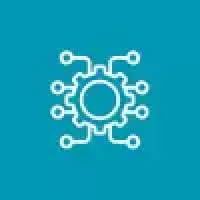
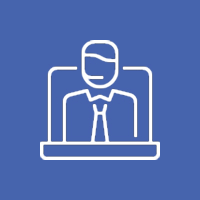


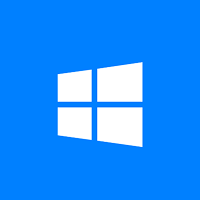
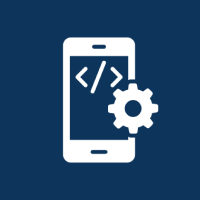
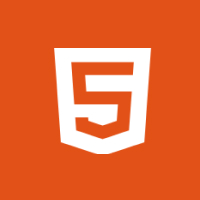
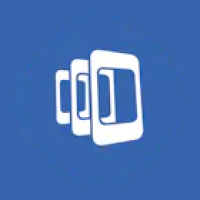

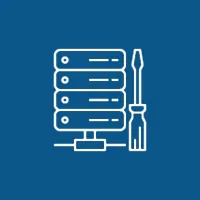 Database Development
Database Development