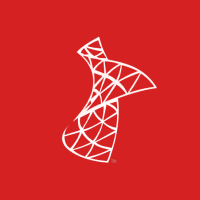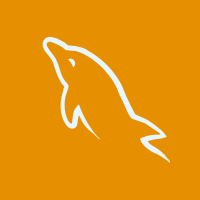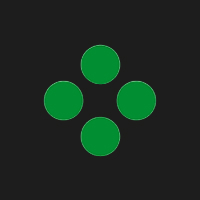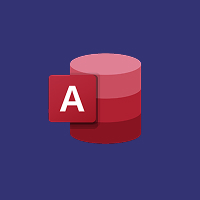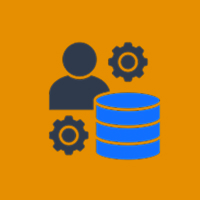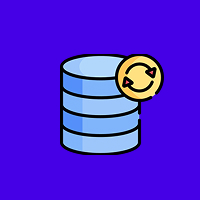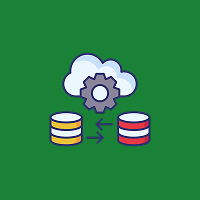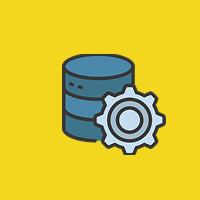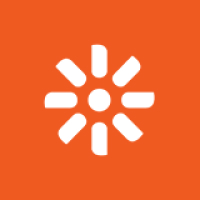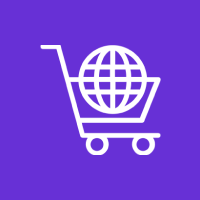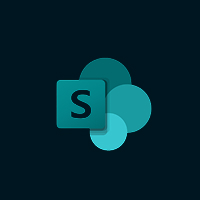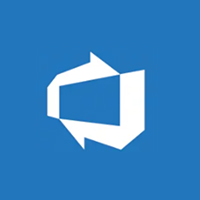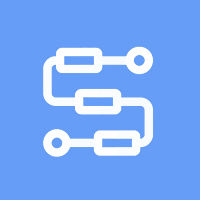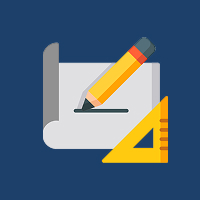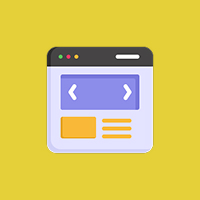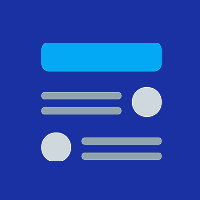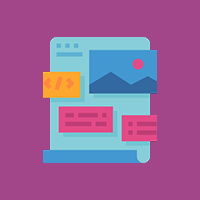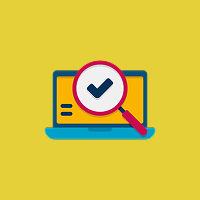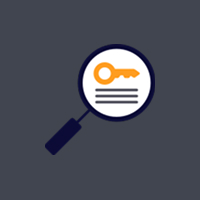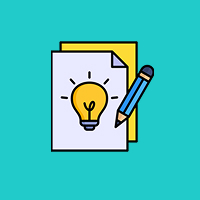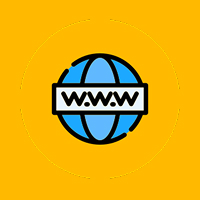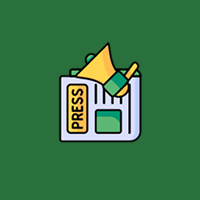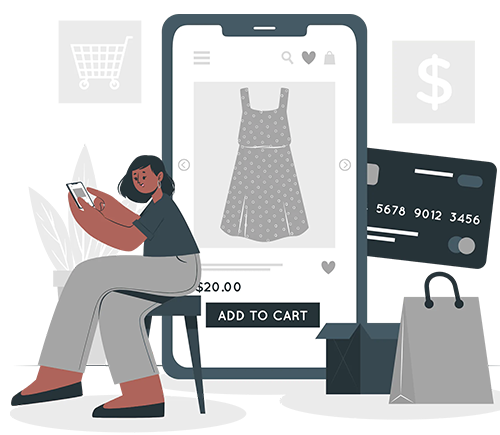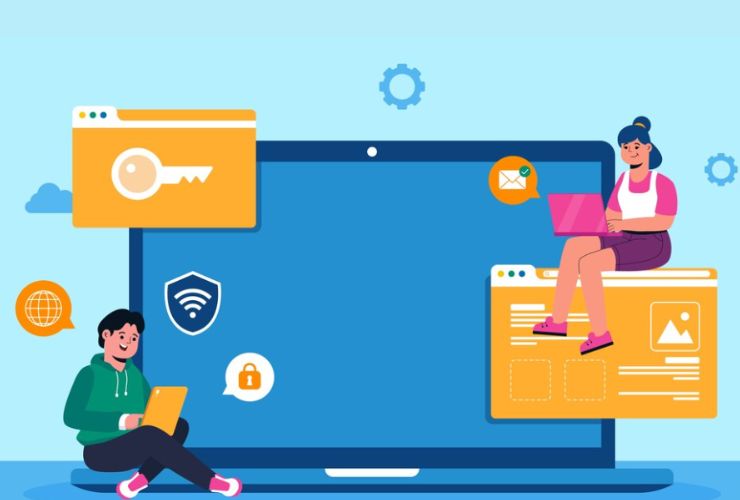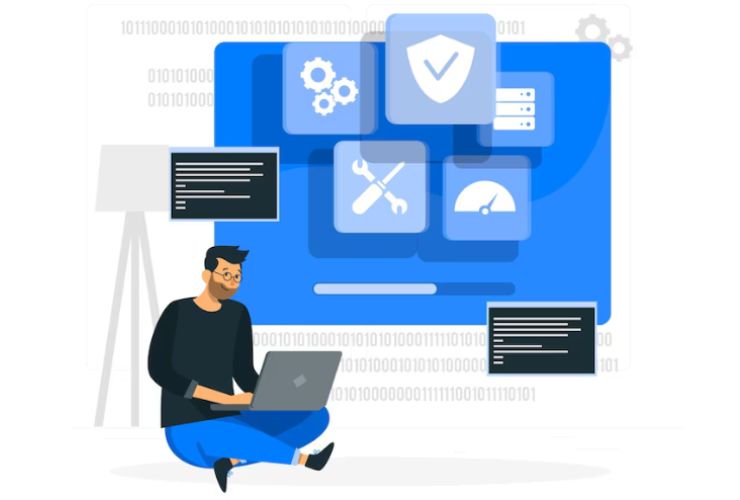A multilingual website will help you to reach many audiences and improve the experience for your users. Kentico is a powerful content management system (CMS) which will make it simple for you to create and handle multiple language sites. Here’s a step-by-step guide on how to set up a multilingual site in Kentico so your content can reach your worldwide users.
Step 1: Create Language Versions in Kentico
The first step to creating a multilingual site in Kentico is defining the languages you want to support. Here’s how to do that:
- Open the Settings Application: Open your Kentico dashboard and click on the Settings application.
- Select Your Site: Click on the site you wish to configure.
- Access the Languages Tab: Find the Languages tab under the Site settings and click on it.
- Add Languages: Select languages, such as Spanish, French, or German, to be added by clicking on the plus sign of Add language.
Add those languages is your premise for a multilingual website.
Step 2: Content Translations
When you have set up the languages, it’s about time to translate content for your website:
Pages Application: Open the Pages application in Kentico.
- Choose Page to Translate: Open the page you intend to translate.
- Select Language: Click on the drop-down language selector at the top right of your page to switch the language.
- Translate Content: Type in your translated title, description, and body text. Use the tone and style in each language to ensure consistency with your brand voice.
- Repeat for each page that you would like to make available in your selected languages. This will ensure all content is accessible to each of your selected languages.
Step 3: Setting up URL Structure in Kentico
A well-formatted URL does improve the user experience but also boosts SEO. That can be done in Kentico following these steps:
- Re-enter the Settings Application: Back to the application of Settings
- Your Site Again: Choose your site.
- SEO and URL Tab: Locate the tab for the SEO and URL settings
- URL Patterns: Set up the URL patterns for each distinct language version, such as /es/ for Spanish or /fr/ for French.
This configuration facilitates the recognition of the content’s language by users and search engines.
Step 4: Add Language Selection
Allow users to seamlessly shift between languages by making provision for a language selector to your website:
- Language Selector Widget: Use the provided widgets in Kentico, and add a language selector on your site layout
- Styling the Design: This is the styling of your language selector to match up the design of your website. Ensure it is visible, though, and easy to get around for users.
With this feature, users navigate your content seamlessly between your other language versions.
Step 5: Test Your Multilingual Site
Before launching your multilingual website, it’s crucial to test everything:
- Check Content: Verify that all translated content displays correctly in each language.
- Test Navigation: Ensure the language selector works and directs users to the appropriate language versions.
- Review SEO Settings: Verify that the SEO settings are properly set up for every language, including meta titles and descriptions.
Conclusion
It is, therefore possible, to considerably expand the potential reach of your site with a Kentico multilingual website, and increase your user’s experience with using these simple steps for installing language versions, controlling of content translation, and so on, giving them their best chance. Communication to your users’ favorite language, therefore can make the huge difference for building your dedicated audience.




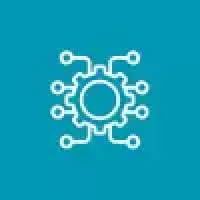
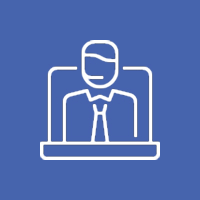


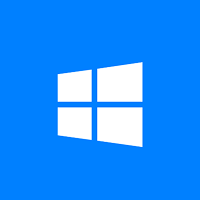
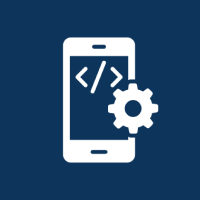
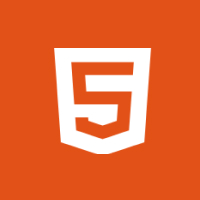
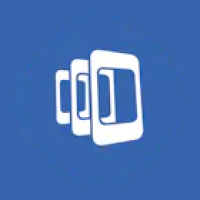

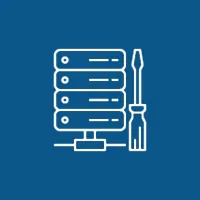 Database Development
Database Development