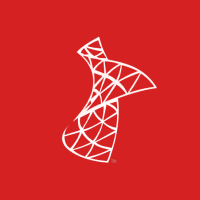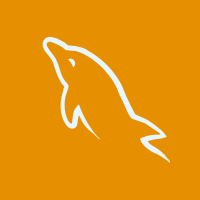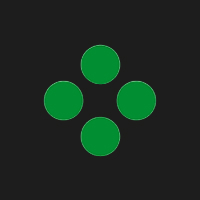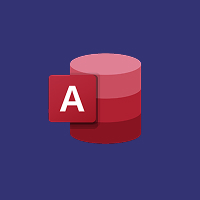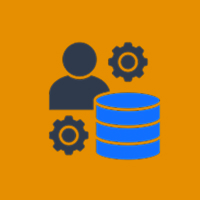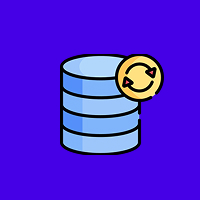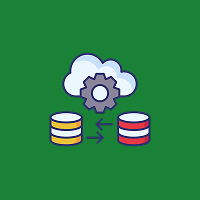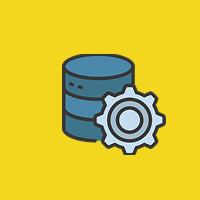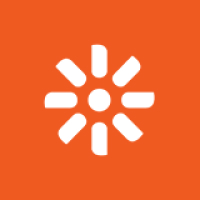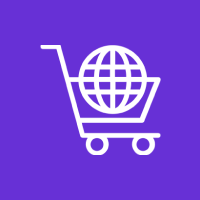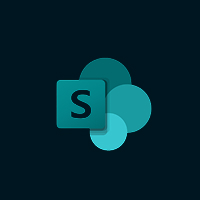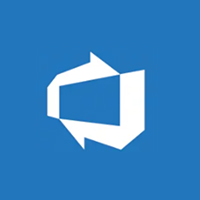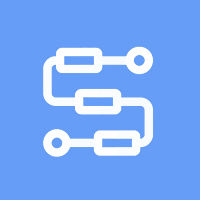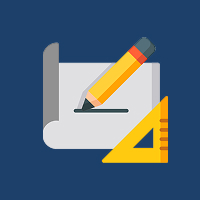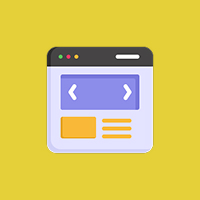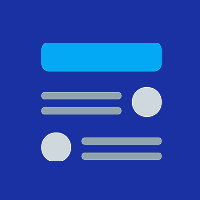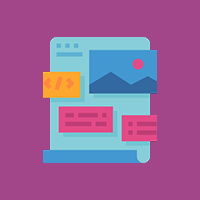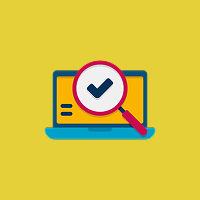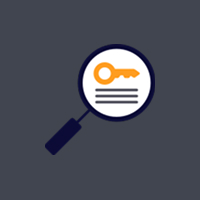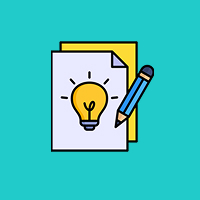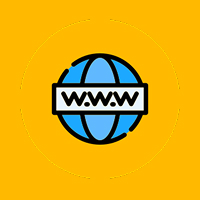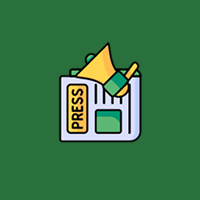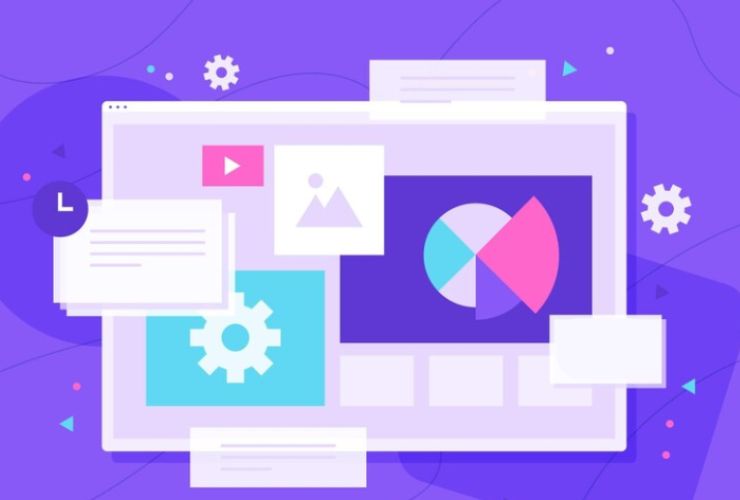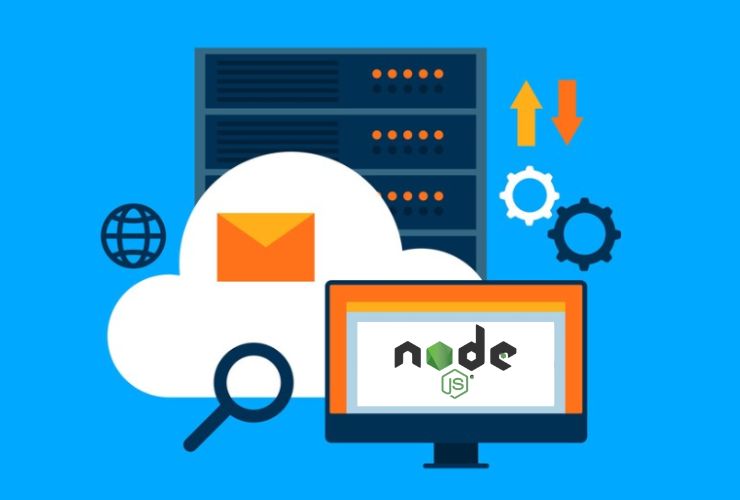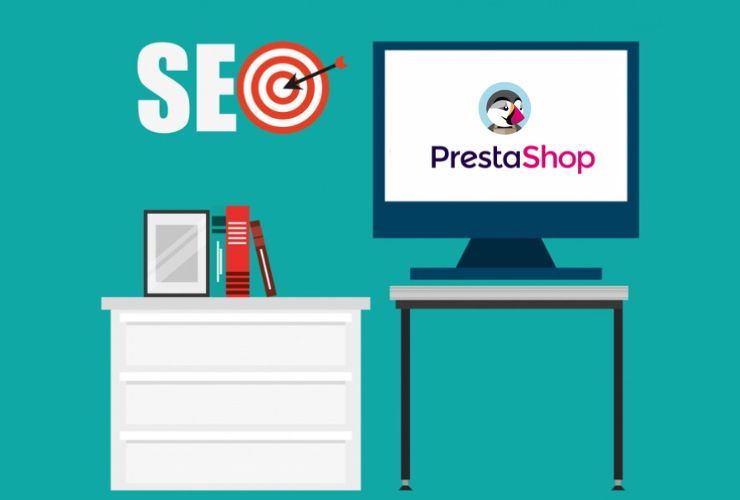DNN (formerly DotNetNuke) is a widely used content management system (CMS) for developing and hosting sites. Most exciting about DNN is how much you can tailor it to design, especially themes. With DNN, you can make your site’s appearance and personality as uniform or as random as you want and provide a differentiated user experience.
Customizing DNN themes can be intimidating if you’re new to the platform, but it’s not hard to accomplish with proper guidance. Here in this guide, we’ll walk you through how to create custom DNN themes from scratch, step by step.
Why Make Custom DNN Themes?
Before diving into technicalities, let’s discuss why making custom DNN themes is required:
Branding: A template with personal branding lets you tailor your site appearance to your brand image. You are in full control of how it looks, from typography and color to structure and navigation.
User Experience: By designing your theme, you get to design a user experience that suits the purpose of your website. If you want a minimalist, streamlined look or something more active and interactive, a custom theme can provide that for you.
Performance: The custom themes are optimized especially for your own needs, and that can translate to better performance, faster loading times, and a more responsive layout.
Flexibility: Although DNN has a huge number of out-of-the-box themes, creating your own theme puts you firmly in charge. You can make changes as you see fit without waiting for an update or relying upon some other coder.
Step 1: Set Up Your DNN Environment
Before you begin creating custom themes, you must have a good development environment for DNN:
Install DNN: Make sure that you have DNN installed on your development server or your own system. You can download the latest from the DNN site.
Access the File System: If you are uploading the custom theme files, you will require access to your DNN website’s file system. You can access it via FTP or through your DNN control panel.
Make use of the DNN Admin Panel: Your theme and template settings will be controlled by the DNN Admin Panel. Learn the “Themes” menu of the Admin Panel to easily maintain your themes.
Step 2: Learn the Anatomy of a DNN Theme
A DNN theme is made up of a number of fundamental parts that all function together to create the site structure and functionality. They are:
.ascx Files: These are the fundamental building units of DNN themes. They determine the structure of the page layout of your site, like headers, footers, and content regions. You can consider these files to be templates that set the overall appearance and feel of your site.
CSS Files: Stylesheets are employed to specify the visual appearance of your theme, like fonts, colors, spacing, and positioning.
Images and Assets: Logos, icons, background images, and other visual assets that are part of the design.
JavaScript Files: In case your theme has dynamic content (like sliders, pop-ups, or interactive content), you will need to include JavaScript to manage those things.
Step 3: Creating the Theme Files
Begin by creating a new directory inside your DNN site theme directory where all your theme files will be located. This directory should contain the following:
Theme Folder: A directory with your theme’s files (e.g., MyCustomTheme).
.ascx File(s): Create one or more.ascx files that will contain the different elements of your theme.
CSS File(s): One CSS file to declare the styles for your theme.
JavaScript Files: Optional, but can be used for interactive functionality.
Images Folder: Keep your images and other files in a dedicated folder for better organization.
Step 4: Add Your Layout and Design
By employing the.ascx files, you will organize your page layout. These files will normally contain:
- Header: Includes the logo, navigation menu, and perhaps a search field.
- Main Content: In this area will be located the main content of a given page.
- Footer: Contains extra navigation, contact details, or social media links.
These elements you can code in HTML, CSS, and JavaScript. As you create your layout, keep an eye out for responsive design so that your theme is great on all devices.
Step 5: Deploy Your Theme in DNN
After you have created your custom theme files, it is time to deploy them on your DNN site:
Upload Your Theme: Copy your theme directory and paste it in the Portals/_default/Skins/ directory (or equivalent directory based on your install).
Activate the Theme: Head to your DNN Admin Panel, go to the “Themes” tab and select your theme from the dropdown menu. You can then activate the theme on your site as a whole or per page.
Test the Theme: Once you’ve installed the theme, test your site thoroughly. Ensure it’s responsive, all the assets are loading correctly, and that pages don’t create problems.
Step 6: Tweaking and Adapting Your Theme
You’ve installed your own theme. You can then tweak areas like:
Adjustment of Layouts: Rearrange the grid system, padding, or position of the elements for betterment of the user interface.
Adding Widgets and Modules: DNN lets you add your own custom widgets and modules to add some extra functionality to your site. You can utilize these elements in your theme as per your choice.
Optimize for Performance: Get your theme files optimized for speedy loading. Compress your CSS and JavaScript files and images.
Creating your own bespoke DNN themes provides you with the ability to tailor your site’s appearance and user interface to whatever level you want. Although creating your own may take some technical know-how, particularly in HTML, CSS, and the.ascx files used in DNN, the reward will be a completely personalized site with your own identity and which will be tailored to your unique needs.
By reading along with what this guide includes, you can use it to create beautiful, responsive DNN themes that will be the secret to your site looking and performing its best. Whether you’re creating a theme for someone else, you, or your own site, you have the options and control over custom themes you need to succeed.
Contact Us Today




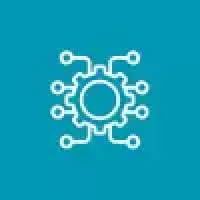
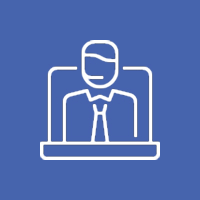


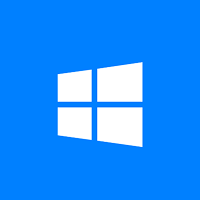
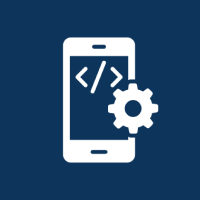
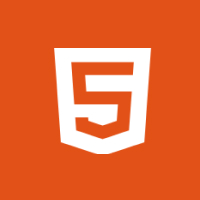
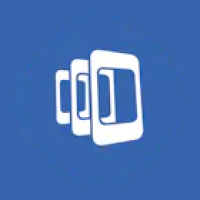

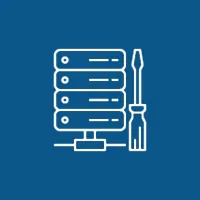 Database Development
Database Development