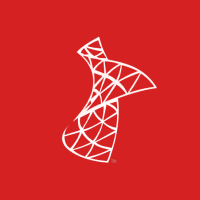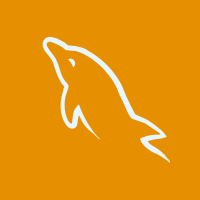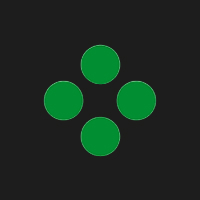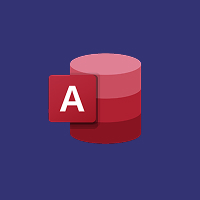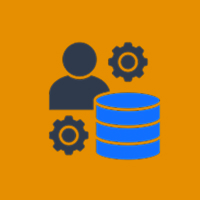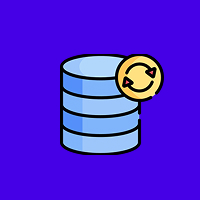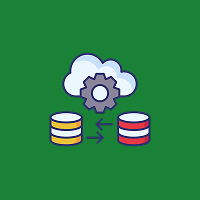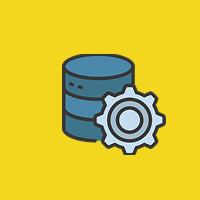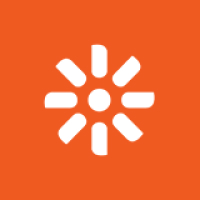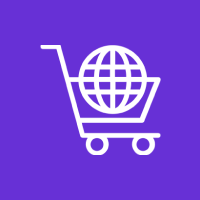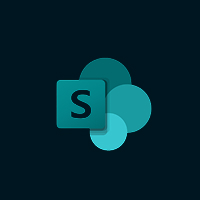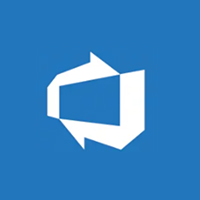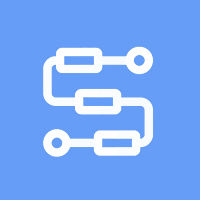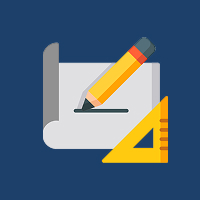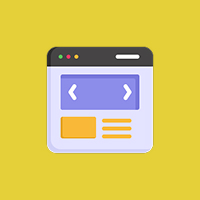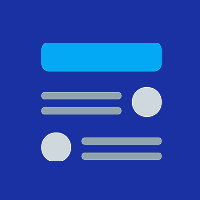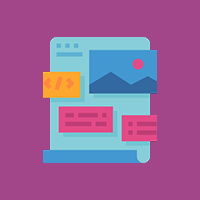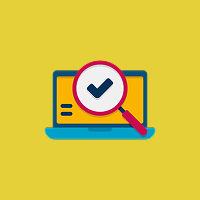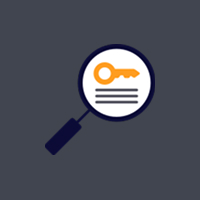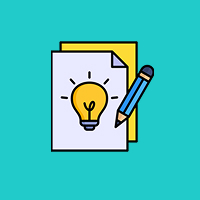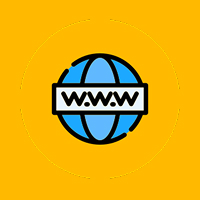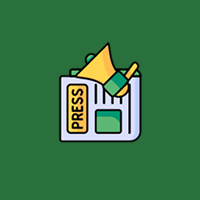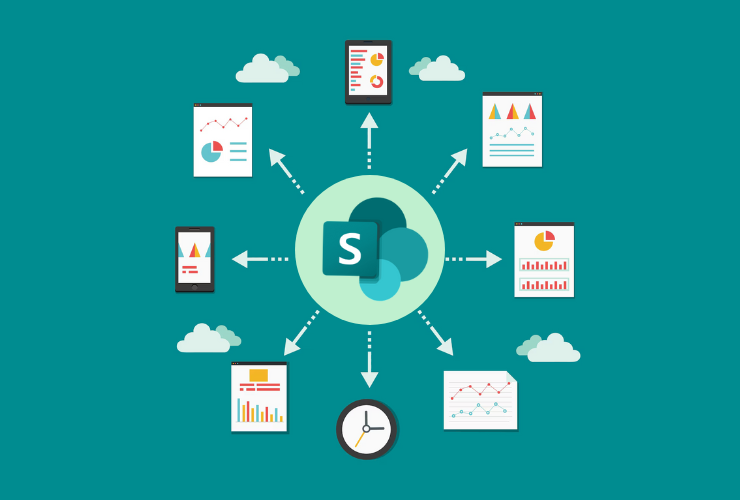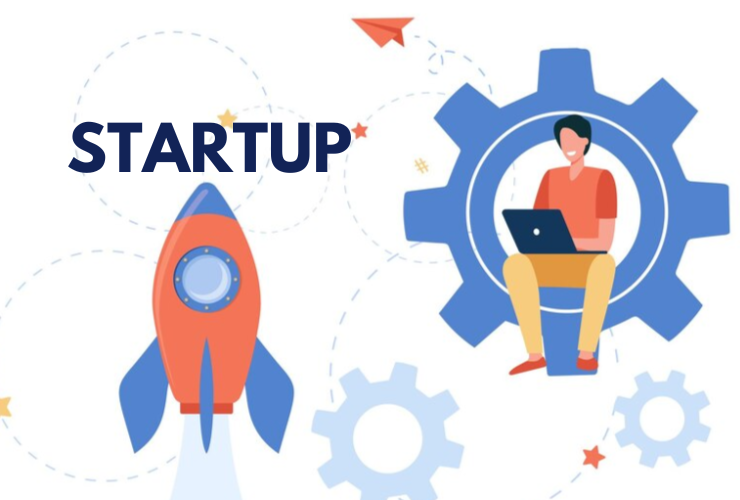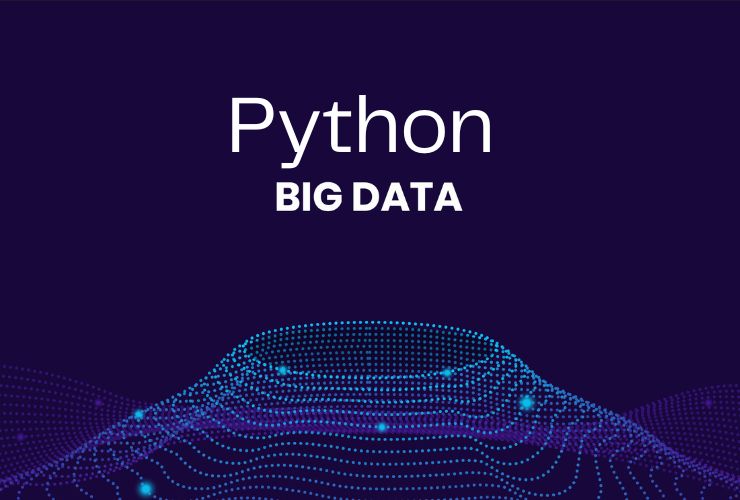In today’s world of rapid change, open collaboration, and digital first approaches, efficient decision-making and processes are more critical today than ever. Organizations face pressure to do more with less, and automation stands out as one of the most effective tools to achieve that. Microsoft SharePoint has a strong—but most frequently under-utilized—tool to maximize workflows within your teams.
SharePoint workflows automate repetitive processes, ensuring teams complete tasks the same way every time with consistent effectiveness.
You might be managing any number of approval processes, routing reviews, HR onboarding, etc., all of which can take advantage of workflows.
What Are SharePoint Workflows?
In simple terms, SharePoint workflows consist of programmed steps that follow an organization’s specific business rules. In the case of SharePoint, a workflow consists of business logic to help automate the pre-defined approvals, collect data, email alerts/responses, etc., that would otherwise require a manual action.
There are so many different types of workflows in SharePoint, but specifically there are:
- Approval Workflows – route items or documents through the review or approval process.
- Feedback Workflows – collect feedback from stakeholders.
- Three-State Workflows – track the status of items through different stages (open → in progress → completed).
Workflows can be created using built-in templates, SharePoint Designer, or, now, Power Automate—Microsoft’s low-code/no-code automation solution.
Top Advantages of Sharepoint Workflows
1. Save Time
Manual procedures are time-consuming. With the help of a workflow you can automate approvals, alerts, and data routing, leaving you to spend less time chasing task completion and more time doing value-added work.
2. Increase Accuracy
Automated processes are governed by rules which diminishes the likelihood that human error will occur. No more missing steps, no more missing documents, or inconsistent input.
3. Improve Collaboration
Workflows notify team members of real time progress updates and will help keep transparency within the team, allowing everyone to understand where they are at in regards to a former tasks progress.
4. Maintain Compliance
Complying to regulations in regulated industries is essential. SharePoint workflows allow you to apply business rules and policies for every workflow step. The work done using workflows will be documented for you allowing you to pull audits and reports.
5. Customizable for Your Business
Sharepoint workflows can be as simple or complex as your business needs. Employers can have traditional email alerts, and more complex multi step, cross platform automations via Power Automate. There is always a solution for every process.
Common Examples of SharePoint Workflows
Now, let’s look at some examples of SharePoint workflows in action:
Document Approval Workflows
Easily route contracts, reports, or policies for approval, and keep track of reviews and sign-offs. You can add escalation conditions that prompt reminders for overdue approvals or notify other stakeholders.
Leave Requests
Simplifying your HR process by providing employees with a way to request leave directly in SharePoint. The workflow will take care of approving and routing through to managers, as well as add an entry to your calendar.
Employee Onboarding
Workflows handle account setup, project timelines, training modules, and any other tasks needed to ensure nothing gets missed when onboarding a new hire.
Expense Reports
Reduce manual processing (paperwork and delays) to approve expense reports in the workplace. Projects can be set up as unique entries that workflows can validate, route to finance for payment, and reference from a log entry in the same site.
IT Service Requests
Simply provide employees an easy-to-use SharePoint form for submitting an IT service ticket (for example). You can simply route tickets to a department or based on the type of issue submitted, to the right technician, and easily keep end-users updated.
Power Up with Power Automate
For organizations that want more flexibility and functionality across multiple applications, Power Automate (formerly known as Microsoft Flow) is the next step. You can create flows that connect SharePoint with over 500+ applications, including Microsoft Teams, Outlook, Excel, Dynamics 365, and even third-party applications like Salesforce or Dropbox.
Here’s a few examples of what you can achieve:
- Automatically save email attachments to a SharePoint library.
- Trigger a Microsoft Teams notification when a document is approved.
- Send a follow-up reminder for tasks that were not completed.
- Directly sync form submissions (Microsoft Forms) into a SharePoint list.
Power Automate provides users with a visual platform and makes it easy for anyone, not just developers, to create complex automations without having to write a single line of code.
Best Practices for SharePoint workflows
- Start Small: Choose one or two simple workflows to implement the core functionality then iterate from there.
- Map Out the Process: Before you build the workflow, understand each step of the task you are automating.
- Use Logging and Notifications: Send users notifications upon task completion and log actions that may support future audits.
- Document Workflows: Clearly document all workflows to support future reference and ongoing use.
- Test prior to going live: Validating workflows in a testing environment can catch errors and bottlenecks before it’s live!
Final Thoughts
If your organization is struggling with manual, time-consuming processes, it’s time to embrace the automation capabilities of SharePoint workflows. Whether you use out-of-the-box templates, SharePoint Designer, or Power Automate, you’ll find that automating tasks not only saves time but also improves accuracy, compliance, and team morale.
By reducing the burden of repetitive work, your team can focus on what truly drives business success—innovation, strategy, and meaningful collaboration.
Contact Us Today




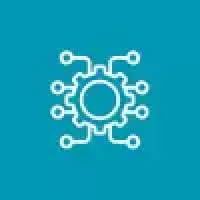
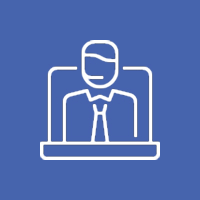


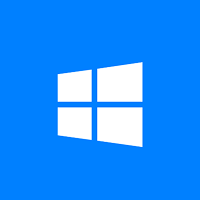
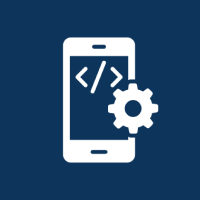
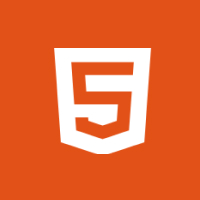
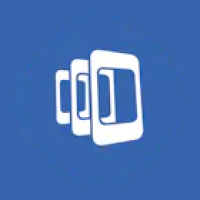

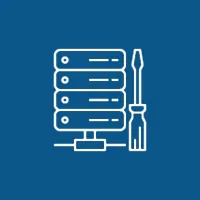 Database Development
Database Development