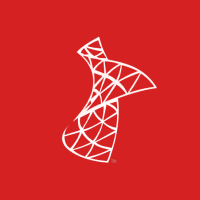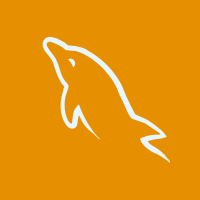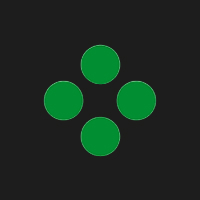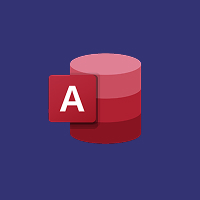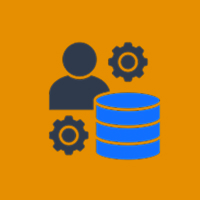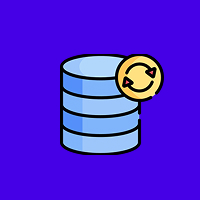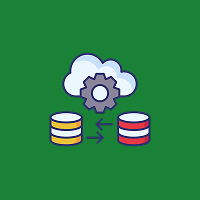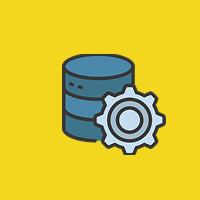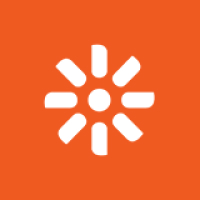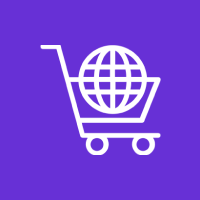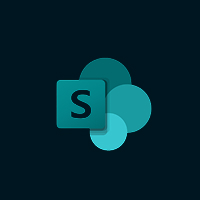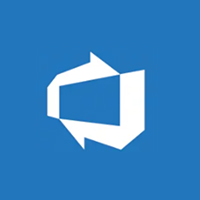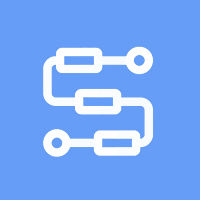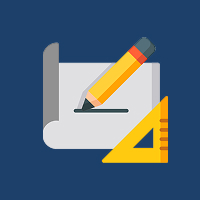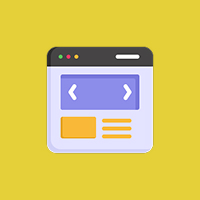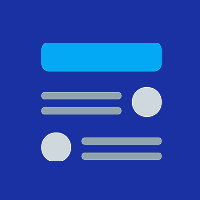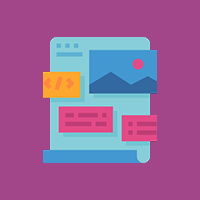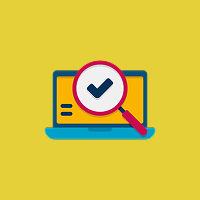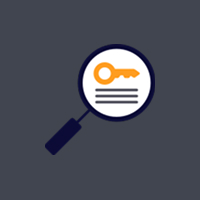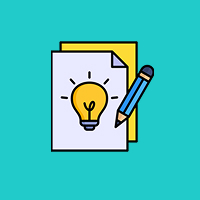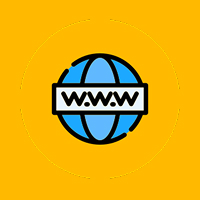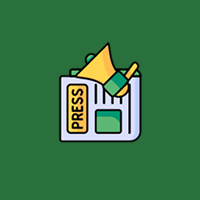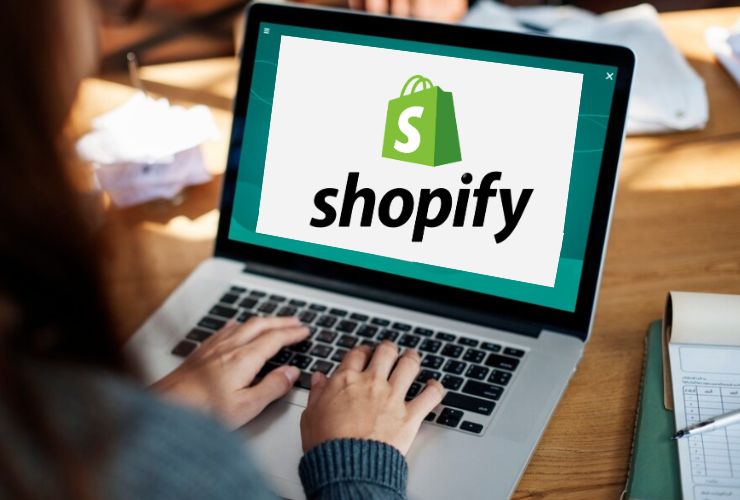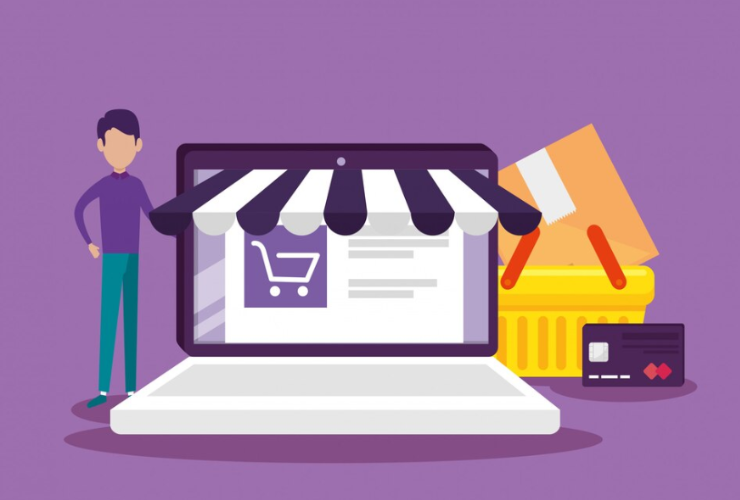PrestaShop is a top open-source eCommerce solution, which is used by most businesses to develop and manage online stores. Managing an online store is one of the main features of adding and arranging products effectively. If properly done, PrestaShop product management can automate your workflow, increase sales, and provide an improved shopping experience for customers.
In this tutorial, we will take you through the best practices of adding and maintaining products in PrestaShop. Whether you’re opening your store for the first time or maximizing your existing product listings, this tutorial has all you need to know.
1. Adding a New Product in PrestaShop
Inserting a product on PrestaShop is easy, but you should follow all steps so your products are well displayed and easily accessible to your customers.
Step-by-Step Guide:
- Log in to the Back Office: Log in first to your PrestaShop admin interface (Back Office).
- Go to Products: On the left-hand menu, go to Catalog > Products. There, you have a list of all products that exist.
- Click ‘Add New Product’: To add a new product, click on the “Add New Product” button in the top-right hand corner.
Enter the Product Details:
- Product Name: Enter a descriptive, easy-to-understand name for your product.
- Product Description: Give an interesting description that mentions prominent features and benefits.
- Product Reference: Include a unique reference number for inventory purposes.
- Product Categories: Allocate the product to related categories (e.g., “Clothing” or “Accessories”).
- Set the Price: Put in the price of the product. You can also set special prices or promotions.
- Product Images: Add high-quality images that best describe the product. PrestaShop has the ability to add several images for various views.
- Stock Management: Put in the quantity of the product in stock and activate stock management to update the stock automatically when orders are being processed.
- SEO Settings: Set SEO-friendly URL, meta description, and keywords to make your product search engine friendly.
Save the Product: After filling in all the details, click Save to include the product in your catalog.
2. Managing Product Categories
To categorize your products efficiently, group them into meaningful categories. Correct categorization makes it easy for customers to find products and enhance navigation on your store.
Creating and Managing Categories:
- Go to Product Categories: Go to Catalog > Categories in the back office.
- Add a New Category: Click on the Add New Category button and enter the details (e.g., category name, description, parent category).
- Assign Products to Categories: When adding or modifying a product, you can assign a product to a single or group of categories, allowing customers to filter searches.
- Sort Categories: You are able to reorder categories manually according to your store’s requirements, where necessary categories are listed first.
3. Organizing Product Attributes and Variants
If your items come with varying options (such as size or color), PrestaShop allows you to easily create and manage product attributes.
Step-by-Step for Setting Attributes:
- Go to Product Attributes: Access Catalog > Product Attributes in your back office.
- Create New Attribute: Click Add New Attribute and set the options (e.g., color, size).
- Assign Attributes to Products: On the product edit page, you can associate the created attributes with certain products, allowing customers to choose their desired variations.
By grouping products with appropriate attributes, you improve the user experience and give customers more personalized choices.
4. Product Pricing and Discounts Management
Price is one of the key product management factors. With PrestaShop, you can have various price rules, special prices, and discounts for specific products or product groups.
Setting Prices and Discounts:
- Default Pricing: In product configuration, define the normal price of the product.
- Special Prices: You can define special discounts for certain dates, customers, or groups. In the product edit page, under the Pricing tab, you can find the setting to define special prices.
- Bulk Pricing Rules: If you want to give a discount to several products, you can define rules in Price Rules > Catalog Price Rules to apply discounts according to different conditions.
5. Managing Inventory in PrestaShop
Proper inventory management is key to having a successful eCommerce store. PrestaShop has powerful features to monitor your stock levels, warn you when they are low, and handle backorders.
Stock Management Tips:
- Monitor Stock Quantity: When you are editing products, turn on stock management and specify the stock quantity. This will enable PrestaShop to automatically monitor stock levels.
- Backordering: Allow backordering for out-of-stock products that may still be ordered. This saves you from losing sales opportunities.
- Stock Notifications: Configure to receive notifications when the stock is low, so you can restock your products in a timely manner.
6. Bulk Importing Products
For large product stores, PrestaShop has a bulk import option. Rather than adding each product individually, you can add them all at once via a CSV file.
How to Bulk Import Products:
- Prepare a CSV File: Make a CSV file with all your product details, including name, price, description, category, and stock quantity.
- Go to Import: In your PrestaShop back office, navigate to Advanced Parameters > CSV Import.
- Upload the CSV: Choose the type of data you’re importing (Products), select the file, and map the columns to the corresponding fields in PrestaShop.
- Import the File: Click Import to upload your products in bulk. PrestaShop will automatically add the products to your catalog.
7. Regular Maintenance and Product Updates
After adding products and having them live on your website, maintenance is necessary to make sure all the information is correct and current.
Recurring Product Management Tasks:
- Update Product Data: Update prices, descriptions, or images periodically to maintain fresh listings.
- Delete Obsolete Products: Delete products that are out of stock or obsolete.
- Monitor Product Performance: Use PrestaShop report functionality to see where the products are selling and change accordingly to make more sales.
Conclusion
Accurate adding and product management in PrestaShop are essential to the success of your online store. As long as you pay close attention to each step as discussed in this tutorial, you will be able to guarantee your products categorized, indexed, and SEO-friendly. Keeping your products current, properly categorized, and even stocked in sufficient amounts is essential in keeping your store well-maintained and in fulfilling the needs of your customers.
Contact Us Today




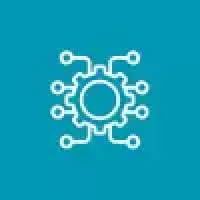
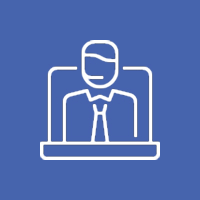


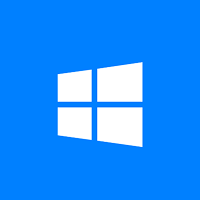
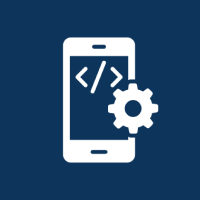
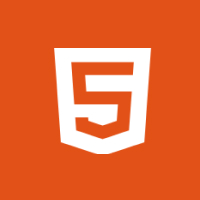
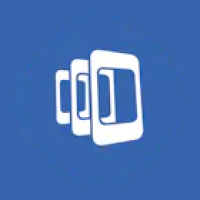

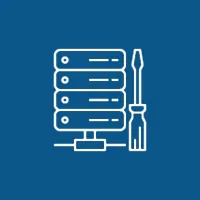 Database Development
Database Development