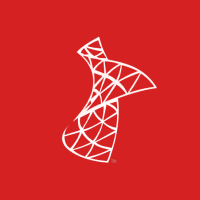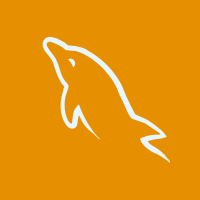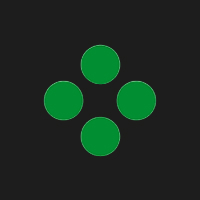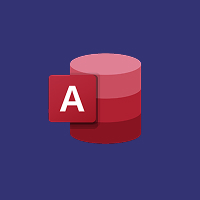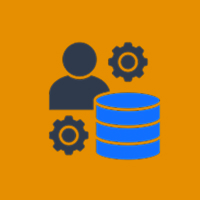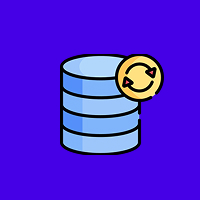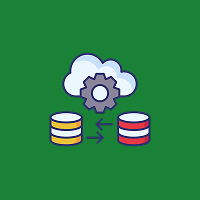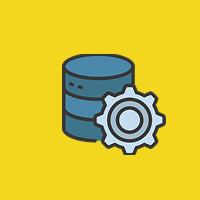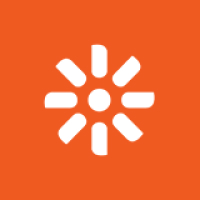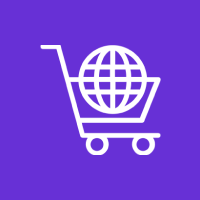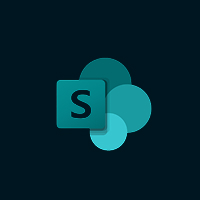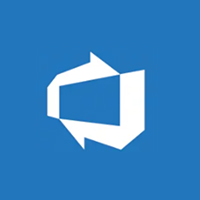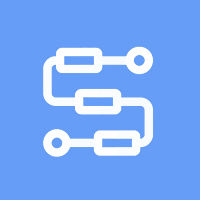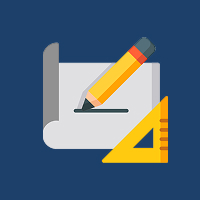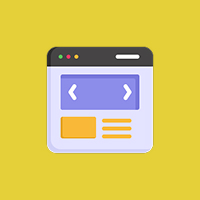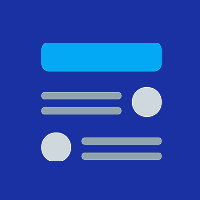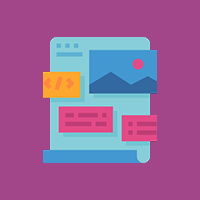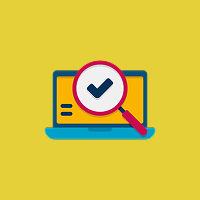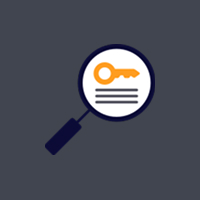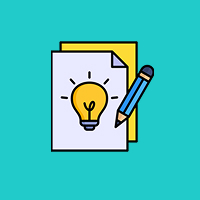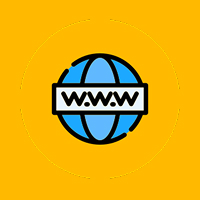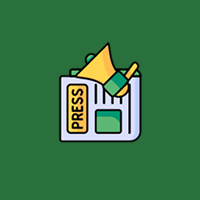DNN (previously DotNetNuke) is an enterprise-level content management system (CMS) to create dynamic, feature-oriented websites and web applications. Probably the most frequent requirement for DNN-based sites is to generate custom forms to get user data, feedback, or accomplish other interactive activities. Whether you are obtaining contact information, managing event sign-ups, or designing survey forms, the capacity to generate custom forms in DNN can greatly add user experience and functionality.
In this blog article, we’ll take you through how to build a custom form in DNN module development. Just follow the step-by-step guide to develop a form that’s fully integrated into your DNN portal and fulfills your business or project requirements.
1. Preparing Your DNN Development Environment
As a beginning point, it’s imperative to set up a development environment for DNN. You’ll need:
- DNN Platform Installation: Ensure that you have the latest version of DNN installed and running on your local computer or server.
- Visual Studio: This is the primary IDE used to create DNN modules. You will require Visual Studio (the most recent version is recommended) to start coding for your own module.
- DNN Module Template: DNN contains a module development template that is available for you to download directly from the website of DNN. The template will enable you to easily craft a skeleton structure for your module, cutting your setup time significantly.
With the environment ready for use, you can now focus on developing your custom form.
2. Developing the Module in DNN
The very first thing to do in creating a custom form is to create a new module. DNN modules are really just containers for functionality on a DNN site. This is how to create one:
- Open up Visual Studio and create a new DNN module project using the DNN Module Template.
- Define Your Module’s Properties: Insert properties like module name, description, and any other metadata for your project.
- Construct the Basic Structure: Visual Studio will automatically generate a default set of files for you, such as a Controller, Views, and Routes. These files assist in controlling the flow of data and display in your DNN module.
At this stage, you’ve successfully set up a module that will house your custom form.
3. Designing the Custom Form
Form layout design is a crucial part of the development process. You can create the form using HTML, CSS, and JavaScript to make it look and feel the way you want.
- HTML Form Structure: Begin by creating the basic HTML structure of the form. This consists of the form fields (input fields, text areas, radio buttons, checkboxes, etc.) that will gather data from users.
- CSS Styling: Use CSS styles to make the form conform to your website or web application’s design guidelines. You can apply inline CSS or use external stylesheets.
- JavaScript for Form Validation: Use client-side validation with JavaScript to validate that users enter the right kind of data (e.g., email addresses, phone numbers, etc.).
This is where you begin making the form look good and user-friendly.
4. Processing Form Data in DNN
After designing your form, the second thing you need to do is process the form submission and handle the data. This is how you can do it:
- Handle Form Submission: When the user submits the form, the data must be sent to your DNN module for processing. You can process the form submission by adding a function in your module’s Controller file.
- Validate the Input: Server-side validation is also critical in order to ensure data integrity. You may validate the input within your Controller so that no malicious or invalid data is executed.
- Store Data in Database: Depending on the purpose of your form, you might want to store the data submitted in a database. DNN has an effective mechanism to interact with the database through its DataProvider framework. You can define a table to hold form data and use SQL queries to insert data into the database.
- Display Success/Error Messages: Upon processing the form, let the user know whether the submission was successful or not and if there were any errors. This is achievable using plain messages on the screen.
5. Adding Form Validation and Security Measures
While using forms, it’s essential to include validation and security aspects to safeguard your site and users.
Form Validation:
- Client-Side Validation (JavaScript): Check fields such as emails, phone numbers, and mandatory fields to make sure that users provide the correct information.
- Server-Side Validation (C#): Double-check the data on the server to make sure that no wrong or malicious data is stored.
Security Measures:
- CSRF Protection: To protect against Cross-Site Request Forgery (CSRF) attacks, add security tokens to your form submissions.
- SQL Injection Prevention: Make sure that any submitted data is cleaned and prepared to prevent SQL injection attacks.
- Captcha Integration: Include CAPTCHA or reCAPTCHA to prevent bot submissions and spam.
By following these security practices, you make your form secure against web vulnerabilities.
6. Testing the Custom Form
Test the form thoroughly before deploying it to make sure it works as anticipated:
- Check Form Validation: Verify that all validations function as intended (client and server-side).
- Test Data Storage: Ensure data is correctly stored in the database and that no errors occur during submission.
- Test Error Handling: Make sure error messages are clear and accurate.
- Cross-Browser Compatibility: Test the form on different browsers (Chrome, Firefox, Edge) to ensure consistency in performance and design.
7. Implementing the Custom Form in DNN
Once testing, now deploy your own custom form on the live DNN site:
- Deploy the Module to Your DNN Site: Package the module as an extension of DNN and deploy it into your DNN portal.
- Add the Form to a Page: Navigate to the page where you would like to have the form show up and add the module to the page.
- Final Testing: Conduct a final test run in the live environment to ensure everything works perfectly.
Conclusion
Creating a custom form for DNN module development is an excellent way to add extra functionality to your website and gain insightful information from your users. Through this guide, you should be able to create and construct a custom form that seamlessly interacts with your DNN portal.
With the best practices of security, data processing, and form design, you can design a form that is secure and user-friendly. Whether it is a registration form, a survey, or a contact form, DNN module development gives you the flexibility to deploy an uninterrupted process for your users.
Contact Us Today




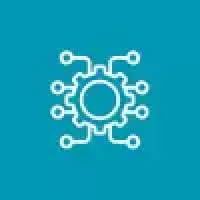
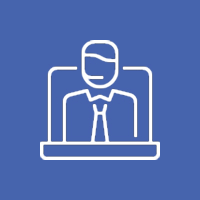


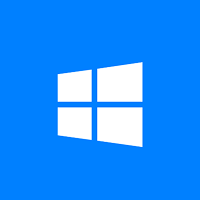
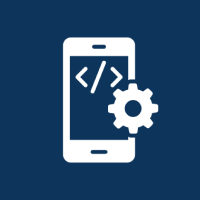
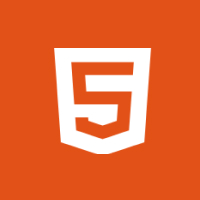
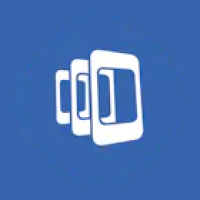

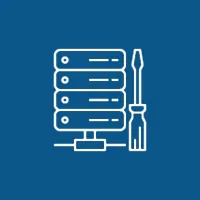 Database Development
Database Development